Tiles – what to do to have nice bricks?
If you are used to doing everything in the Windows client (and I know there are still a lot of people to do so) you were not taking into consideration how the tiles on the lists look like in the web client. Me either – until I checked how ugly it is when you do not do anything with it.
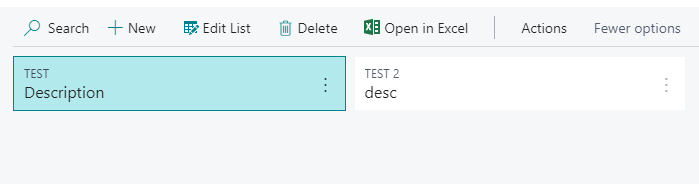
Fieldgroups
As you know, responsible for the list, which is shown when choosing the record, is fieldgroup called DropDown. If you would create only the DropDown fieldgroup, the tile will show the same fields.
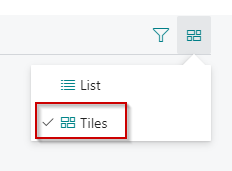
But what to do, to have a control to see what is in the tile? For that, you need to add a new fieldgroup.
Fieldgroup Brick
Remember that the order matters. From below screen on Microsoft Docs (https://docs.microsoft.com/en-us/dynamics365/business-central/dev-itpro/developer/devenv-lists-as-tiles) you can see in which order the fields will be presented on the page.

So, to have a tile view in the proper order (for example different or more extended than DropDown) you need to add new fieldgroup.
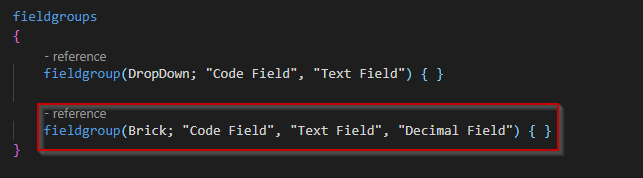
In the documentation, it is said that you can add up to 6 fields to the Brick. However, I was able to add more to the group and all are shown. I already registered this as either documentation issue or bug.
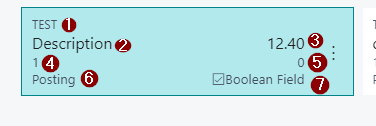
Note also, that if you would add the field to the Brick fieldgroup it must be present on the page if you want to see it in the tile view.
From the above screen, you can also see that it does not look very nice to add Booleans to the Brick – it automatically shows the caption of the field.
Adding Media
At this moment my tile looks better but I do not have the image yet. Also, you can notice that I cannot view tiles as tall once. This is because in my Brick there is no media field.

It does not matter in which place you will add your media field to the Brick – the system will always take the first media field as an image of the record (even if the media field is not added to the page). If there would be no value, then the placeholder will be shown.

When the media field is added to the fieldgroup you also can use now the Tall Tiles view.
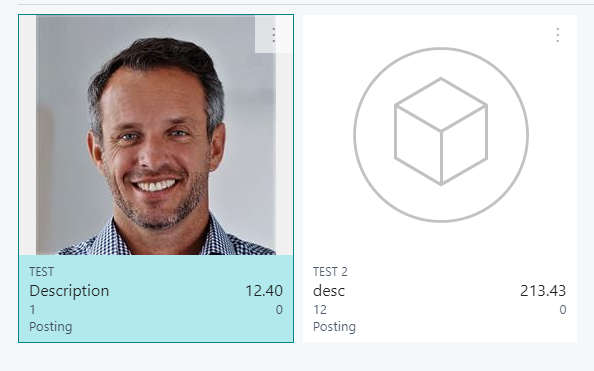
As you see my Brick is shown in the square shape. However, on the Customer or Employees lists, you see a rounded picture. How to do so? Simply add the ExtendedDatatype property to the media field with a value Person.
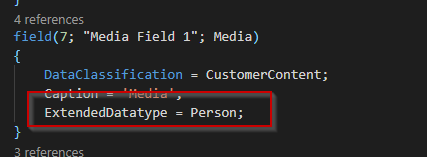
But remember that this means also that the placeholder will be shown also as a person.
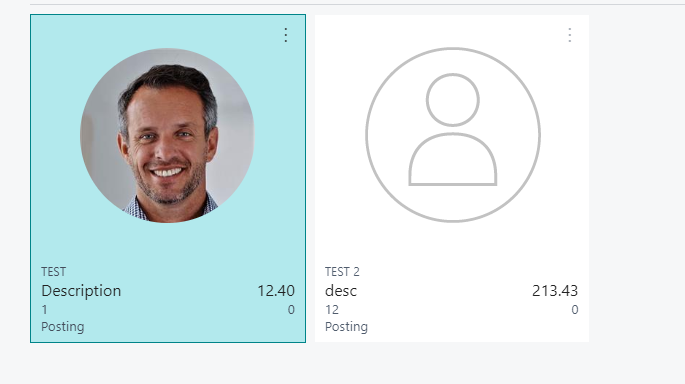
Extend standard
It is also possible to extend the standard Brick fieldgroup (the same way as DropDown). To do that it is needed to create a table extension and in the fieldgroups add fields to the proper fieldgroup. It is only possible to add new fields at the end.
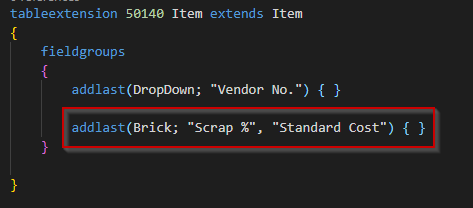
Summary
Are you using tiles? To be honest, I still prefer the old good list view. However, I also think that, if we have such an option, we should pay attention to how the lists look like in the tiles view. We never know which view our users would prefer. And we should give the choice to them, which looks similar to the standard.
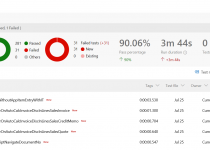

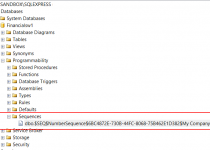
Hi Mate.
It is good to read this article, but I think you need to mention the version which you use (and from which this functionality work).
Like an example, you can read information where – https://github.com/Microsoft/AL/issues/4538
P.S. Sorry, that disturb you, but I think it is import point.